
Psychz - Raviteja
Votes: 0Posted On: Oct 15, 2017 04:04:53
The following article will help you to know what cPanel is and some of the initial basics you should know to get started with cPanel and WHM.
Now, what is a cPanel?
It is your control panel where you can customize your hosting account like
-adding/deleting email accounts
-changing passwords of email accounts
-modifying MC records
-configure new domains
-create sub-domains
-create FTP accounts or use file manager to access your files and much more
It is a very easy to use control panel with all the options available in the form of buttons on the dashboard. We'll give you a brief insight on how to use basics of cPanel and then you can go and explore it on your own.
How to login to cPanel?
1.You can simply use a URL to login to your cPanel account.
2.Type the following into your browser yoursitename.com/cpanel (Here 'yoursitename.com' is actually your registered site address. )
3.Once you enter the above URL in your browser, you will get a login screen where you need to use your cPanel username and password.
Changing your cPanel password
Step 1: Login to your cPanel using the method given above.
Step 2: Once you are logged in, on the dashboard you will see option "Preferences". Under "Preferences" section click on "Password & Security".
Step 3: You will then be able to change your password by filling in the fields, and clicking the Change your password now! button.
Be sure to use a strong password.
How to view your Server Specifications
Once you login to your cPanel account, on the right-hand side you will see your server statistics which will look like this image given below.
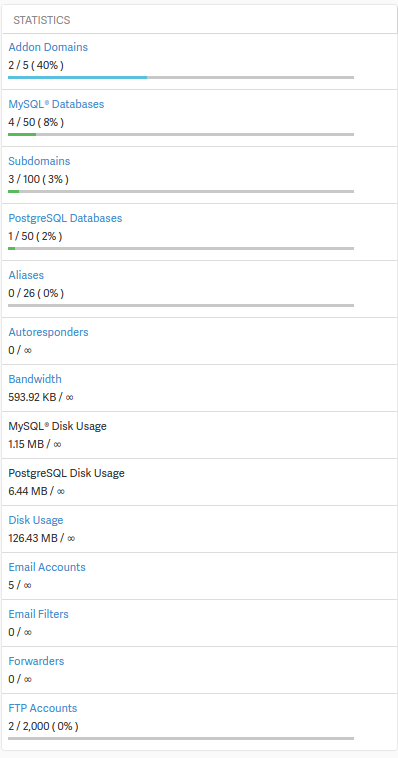
Following is the meaning of each tab
Addon Domains- The Addon Domains shows how many add-ons were added. Example, 0 / infinity shows no addon domains were added out of unlimited ones.
MySQL Databases- This number displays the total number of MySQL databases utilized versus how many total are available for your hosting package.
Subdomains- The Subdomains statistic shows how many subdomains are available and how many are used. Example, 24 /infinity shows 24 subdomains where created out od unlimited ones.
PostgreSQL Databases- This will display the number of PostgreSQL databases you have versus how many total available.
Aliases- The Parked domains shows how many alias domains you have and how many you can add. Example, 0 /infinity shows no alias domains were added out of unlimited alias domains.
Autoresponders- If you use autoresponders for email, this stat will tell you how many you are currently working with.
Bandwidth- This statistic bandwidth utilized by your account. This is managed by our systems team, so you won't need to worry about checking this stat often.
MySQL Disk Usage- The MySQL disk usage is the total space taken by your MySQL databases on your cPanel account.
PostgreSQL Disk Usage- The PostgreSQL disk usage is the total space taken by your PostgreSQL databases on your cPanel account.
Disk Usage- The total space used by your cPanel account.
Email Accounts- The email accounts statistic shows how many email accounts are created and how many you can create. Example, 1 /infinity shows 1 email account was created and an unlimited amount available to create
Email Filters- How many email filters being used by your account.
Forwarders- The number of email forwarders currently being used on your cPanel account.
FTP Accounts- The number of FTP accounts currently configured on your cPanel account.
Now let us take a look at WHM and some of its basics that you might want to know before you get started with it.
What is WHM?
Web Host Manager (WHM) is a powerful program that allows administrative access to the back end of cPanel. WHM provides the ability to create individual cPanel accounts if you want to resell your own hosting accounts.
With WHM you can:
-Create, delete, and suspend your cPanel accounts
-Manage and monitor your sites (password resets)
-The ability to configure your own customers' support requests through cPanel
-Permission to check the server information and status
-Access to check and change all of your domains' DNS zones
Now the most important thing that you need to do is setup a cPanel account using WHM.
The following link will re-direct you to steps that will guide you on how to create
Step 1:
1.Log into your WHM account with the following URL opened in a browser.
https:// yourserverip:2087 or https://yourhostname:2087 (where 'yourserverip' / 'yourhostname' is accually your server name/creds)
2.Please login as root and your password.
Step 2:
In the left menu under "Account Functions", click "Create a New Account".
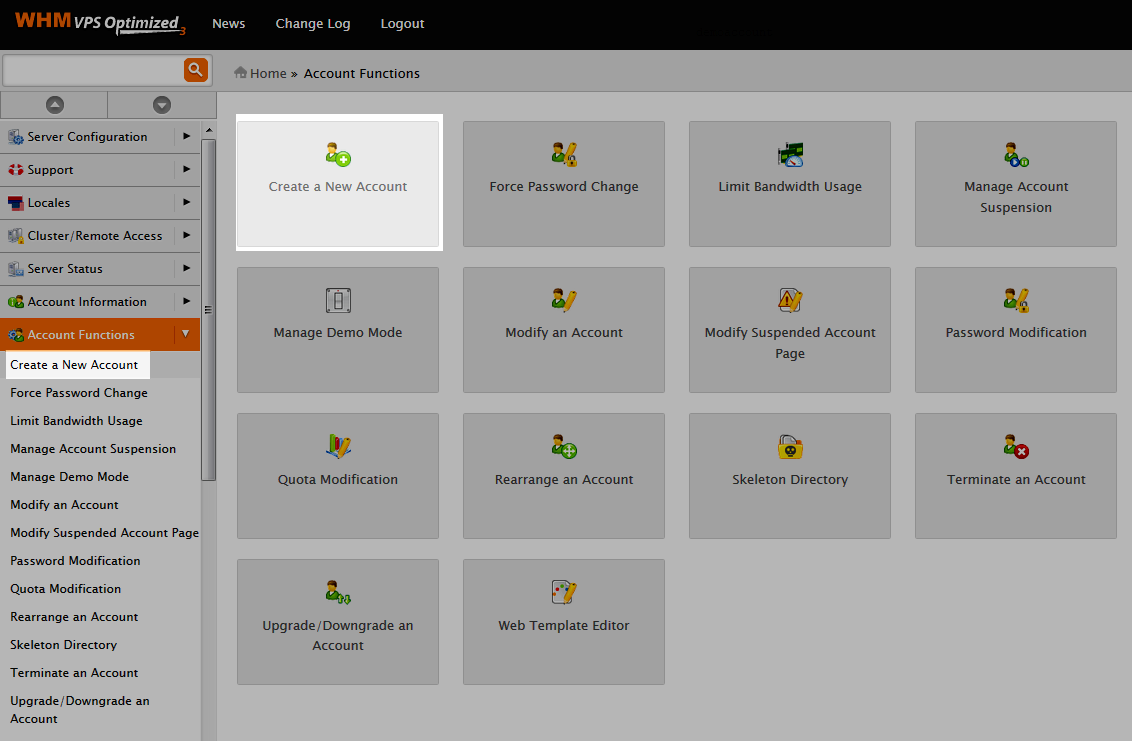
Step 3:
Fill in the details for the new account.
Domain Information- Enter the domain name on the account and set a cPanel username and password for it. You need to enter the email address to link with the account.
Package- WHM allows you to create packages, which make it easier to manage cPanel accounts.
If you don't have any packages set, select the "Select Options Manually" option and set those limitations now.
Settings- Choose the cPanel theme to assign the user and select the appropriate language for the user.
Reseller Settings- Depending on the type of client privileges and services to offer them, you can choose here if this new account you're creating should have WHM access and be able to create accounts themselves.
DNS Settings- Decide how the domain's nameservers should be configured on the server. If the nameservers specified for this domain name are going to be on another server, choose the option "Use the nameservers specified at the Domain's Registrar"
Mail Routing Settings- Decide how the server handles email for this specific domain.
It's recommended to use "Automatically Detect Configuration" if you're not sure about this setting.
Step 4:
Next, inside of the Reseller Settings section, click the option to make the account a reseller.
Step 5:
After you have filled in all of the details above, click the "Create" button at the bottom of the page.
Congratulations, you have just created a new cPanel account!