sBlock - iSCSI Windows Guide
Publisher: Psychz Networks, May 10,2024- Prerequisites
- Open Initiator
- Configure iSCSI
- Connect iSCSI Target
- Access Volume
- Disconnect iSCSI Target
The following steps will help you to connect our sBlock storage using iSCSI (Internet Small Computer System Interface) on a Windows operating system. iSCSI enables remote block-level storage access over an IP network, offering a flexible and scalable storage solution.
Prerequisites
Before proceeding, ensure you have the following details readily available, as they were provided during the creation of the Block Storage:
- iSCSI Target Address: sblock.iscsi.uswest1.xxxxxx.com
- Initiator IQN: iqn.2024-04.com.xxxxxxxx:mj6rs9x7ok664207ce360c6-gmtestdevice
- Target IQN: iqn.2024-04.com.xxxxxxx:us-west-1.stor.01
- Port: 3260
- CHAP Username: 1234567d258c84
- CHAP Password: xxxxxxxxxxxxx
- Mutual CHAP Username: THIS_is_DUMMY_UNAME
- Mutual CHAP Password: xxxxxxxxxxxxxxx
- Initiator IQN: iqn.2024-04.com.xxxxxxxx:mj6rs9x7ok664207ce360c6-gmtestdevice
- Target IQN: iqn.2024-04.com.xxxxxxx:us-west-1.stor.01
- Port: 3260
- CHAP Username: 1234567d258c84
- CHAP Password: xxxxxxxxxxxxx
- Mutual CHAP Username: THIS_is_DUMMY_UNAME
- Mutual CHAP Password: xxxxxxxxxxxxxxx
Open iSCSI Initiator
For windows 10/11
- Click on the Start menu or press Win + I to open Settings. In the Settings window, select "Devices" or "Devices & Storage" (depending on your Windows version).
- Click on "iSCSI" from the sidebar. If iSCSI Initiator is not already enabled, turn on the toggle switch to enable it.
- Once enabled, click on "iSCSI Initiator Settings" to configure iSCSI targets and initiators.
For Windows 8
- Press Win + X and select Control Panel.
- In Control Panel, search for "iSCSI" using the search bar at the top-right corner.
- Click on "iSCSI Initiator" from the search results.
Configure iSCSI Initiator
- In the iSCSI Initiator Properties window, go to the Discovery tab as shown below.
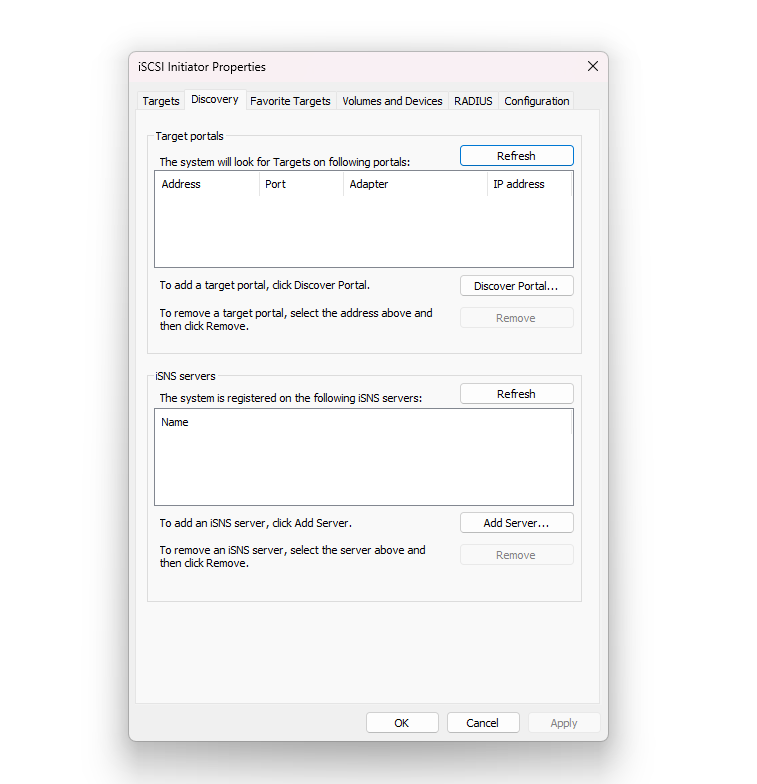
- Click on Discover Portal to specify the IP address (Target Address) and port (3260) of the iSCSI target.
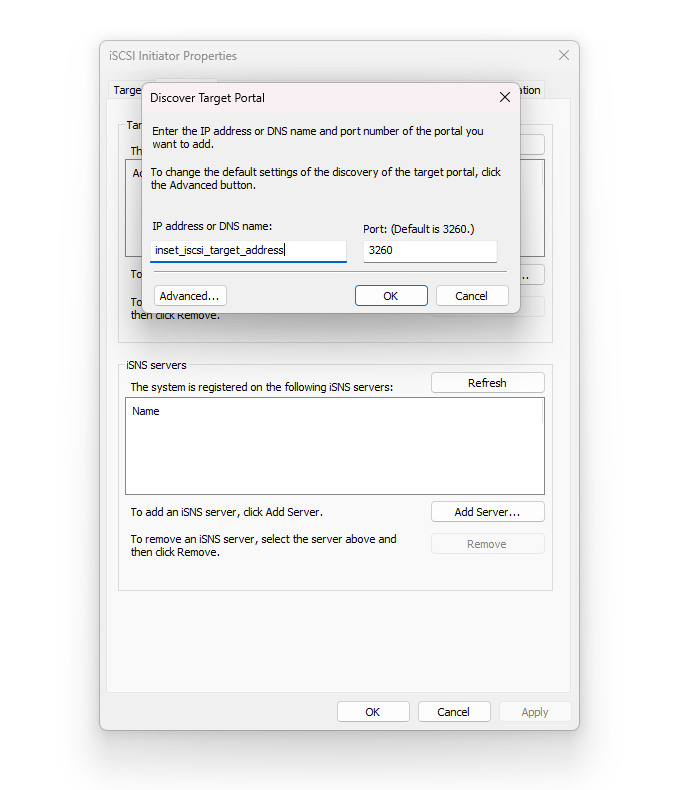
- Enter the target IP address and port, then click OK.
- Now, click on the "Configuration" tab and modify the initiator name. Click "Change" to modify Initiator Name and enter "Initiator IQN".
- Click "CHAP" button to set the initiator CHAP Secret and enter "Mutual CHAP Password". (Note: Though this step is optional, it is highly recommended to use it for additional security.)
Connect to the iSCSI Target
- After discovering the portal, switch to the "Targets" tab. You should see the discovered iSCSI target listed. Currently, it will appear "Inactive"
- Select the target and click Connect. Now, click on "Advanced Settings" and from "Target portal IP" dropdown menu, select either of the two IP addresses.
- CHAP log on information is required, check the box and enter the CHAP username and password (Target Secret).
- Check "Perform Mutual Authentication" to use Mutual CHAP.
- Click Ok to connect. You can now see the status as Connected.
Manage Disk
- From your local machine control panel, go to "Disks & Volumes" tool to locate the newly attached storage.
- This storage will currently appear as "Not Initialized". Click "Initialize" button to make it available.
- You will be asked to choose partition style for this disk. Select GPT(GUID Partition Table) and click Initialize.
- Before we start using this storage space, we need to "Create Volume". This feature allows you to assign Label, Drive letter, choose File System Type (NTFS), and allocate size to the disk. Click "Format" to proceed.
Access the iSCSI Volume
- Once the disk is initialized and formatted, you can access it like any other local disk on your Windows system.
- Open File Explorer to view and access the iSCSI volume via the assigned drive letter.
Disconnect the iSCSI Target (Optional)
- To disconnect the iSCSI target, open the iSCSI Initiator Properties window (iscsicpl).
- Switch to the Targets tab, select the connected target, and click Disconnect.
Close iSCSI Initiator
After completing the necessary operations, close the iSCSI Initiator Properties window.
Congratulation! You can now access your sBlock device like any other local disk on your Windows system.




